The Samsung Galaxy S9 can be dialed into different mobile networks. Usually this is done automatically and the device automatically selects the best network. LTE, UMTS and GSM networks are available.
In the USA and Europe the networks are usually well developed, but it can happen that the reception or the voice quality suffers at certain places. Here it makes sense to switch the Samsung Galaxy S9 manually into GSM mode.
The GSM network is very well developed in most parts of the world and therefore you often have the best reception in this network. Below we describe how to manually switch the Samsung Galaxy S9 to GSM mode:
Set the network mode manually on the Samsung Galaxy S9 – Instruction
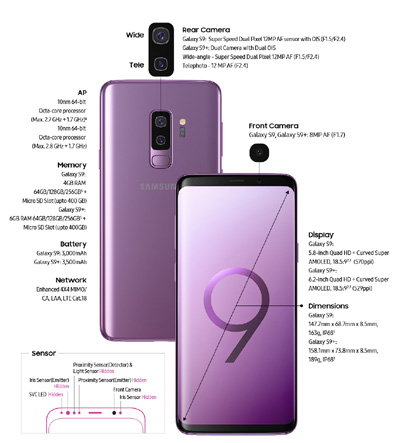
1. Opens the app menu and there the Android system settings
2. From here it goes on to "Connections" and "Mobile Networks"
3. In this submenu you can now see "Network Mode". Selects the entry. A menu appears in which various options or connection modes can be selected.
4. Select "Only 2G" - done!
Please remember that your smartphone no longer switches between networks on its own! This means that although you now have very good reception via the GSM network, the mobile Internet is ultra-slow!
You now know how to change the network mode in Android on the Samsung Galaxy S9.

