If you have installed a new Android firmware update on the Samsung Galaxy S9, this can unfortunately also lead to problems in addition to the many positive effects. So the performance after the update can be very bad, the battery can get hot and the battery life can be drastically reduced.
If this description also applies to your Samsung Galaxy S9 or S9 Plus, you should use the following tip: Wipe cache partition.
We would like to explain to you here how this is to be carried out exactly.
How to perform a Wipe Cache partition on the Samsung Galaxy S9
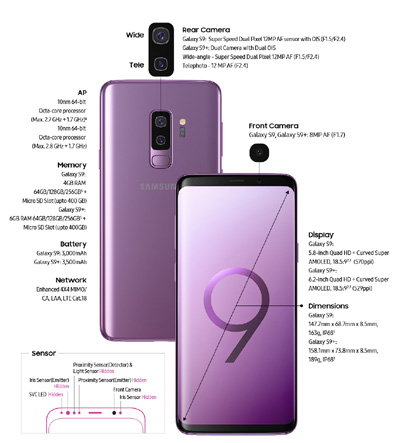
1. Turn off the Samsung Galaxy S9 completely, then turn on the smartphone with the following key combination:
- Power On/ Off
- Volume +
- Bixby Button
2. If the Samsung Galaxy S9 or S9 Plus vibrates briefly, release the Power On/ Off button, but keep the other two keys of the key combination pressed until a small Android male appears on the display.
3. Wait approx. 30 seconds until a menu appears on the display. Then select the "Wipe Cache Partition" entry using the Volume down key. Press the Power On/Off key to select the entry and start the process.
This only takes a few seconds. The previously displayed menu then reappears.
Now select the first entry with "Reboot System now" and execute the command again by pressing the Power key. Your Samsung Galaxy S9 or S9 Plus will now restart. The wipe cache was thus successfully executed on the smartphone and no more performance errors or problems should occur.
The battery should now also last longer. The background is that this process deleted old temporary system files from the cache that were responsible for the problems.

