On the Samsung Galaxy S9, it may happen that when you open an app or other application, it suddenly crashes and an error appears on the display. Usually this is very annoying, because you can't get access to the data in the app or just can't use it anymore. The following tips will help you to solve the problem on the Samsung Galaxy S9:
Troubleshooting when App suddenly ends on the Samsung Galaxy S9
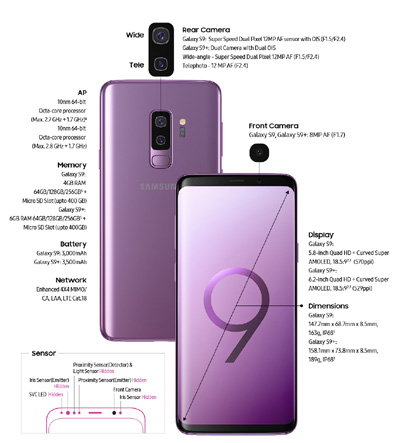
Tip 1: Reboot Smartphone
In most cases it will help you to restart the Samsung Galaxy S9.
Tip 2: Update App
Check if the app is up to date. Navigate to the Google Play Store or another App Market. Check there if a newer version available for download. This usually solves the problem.
Tip 3: Reinstall App
It is often helpful to delete the app from your Samsung Galaxy S9 and then reinstall it.
Tip 4: Perform Wipe Cache partition
Using a Wipe Cache partition will remove old temporary data that may cause the error with the app. Since this method is a bit more complicated, we have written the following instructions for you:
Tip 5: Clear App Data and Cache
Open the following submenu on your Android phone:
- Menu --> Settings -> Apps
Search for the app in question here. Once you have found them, tap on the entry to display more information about the app. You will find the following buttons:
- Force stop
- Clear cache
- Empty data
Tap the buttons in the order described above. Then restart the phone. We hope that one of the above tips has helped to fix the problem with the app crashes so that you can use it again as usual.

